


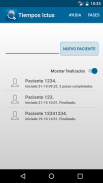

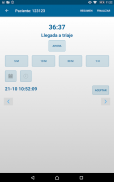
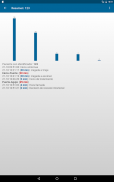
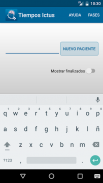
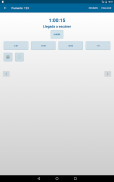
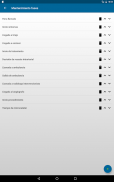
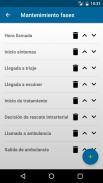
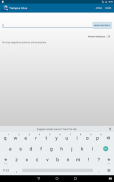

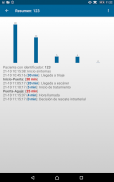
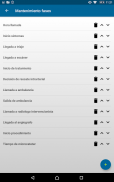
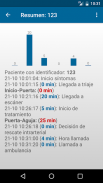
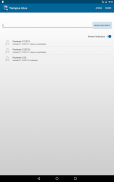
Tiempos Ictus

Description of Tiempos Ictus
Introducción:
Esta aplicación está diseñada para facilitar el registro de los tiempos del código ictus y generar un cronómetro a tiempo real con la evolución del proceso.
Instalación e inicio:
Una vez instalada en el dispositivo, La primera vez que se abra, deberemos configurar el apartado FASES (arriba a la derecha) que queremos rellenar. Dependiendo del centro de trabajo y el personal pueden interesar unas u otras. Se pueden crear nuevas con el icono de "añadir", reordenarlas o eliminar las existentes (marcando el aspa roja).
(Por ejemplo, en nuestro centro trasladamos a los pacientes subsidiarios de tratamiento endovascular a otro centro. Por ello quitamos las aplicaciones relativas a los tiempos del angiógrafo y mantenemos aquellas relativas al traslado en ambulancia).
Introducción de datos:
Para introducir los datos de un paciente, desde la pantalla de inicio , rellenamos la identificación del paciente (el texto es libre) y accedemos a NUEVO PACIENTE.
Se abrirá la primera pantalla de HORA DE LLAMADA. El resto de pantallas va a seguir una dinámica similar:
Tenemos que rellenar la hora de la fase deseada.
Podemos hacerlo pulsando:
- AHORA (introducirá la hora actual)
- 5M (contabilizará 5 minutos desde la hora actual)
-1H (hace 1 hora).
- O introducirla de forma manual, a través del reloj analógico y calendario de la parte inferior.
Sea cual sea la forma de introducción, una vez seleccionada saldrá en la parte baja de la pantalla y tendremos que darle a ACEPTAR para pasar a la siguiente pantalla.
Realizaremos los mismos pasos con el resto de fases del código Ictus.
Podemos desplazarnos entre las distintas pantallas a través de las flechas inferiores, pudiendo omitir alguna de las fases.
SITUACIONES ESPECIALES:
Imaginaros que queremos rellenar una fase más avanzada y dejar las previas para después. Pues nos movemos con las flechas < y > de abajo entre las distintas fases hasta rellenar la que queramos.
Si introducimos una fecha u hora anterior a la fase previa la aplicación nos avisará de que es un error pero acabará guardando ambas horas.
Si nos equivocamos al poner fechas y horas y alguna es previa a la anterior se verá reflejado en el resumen que ordena cronológicamente los pasos.
Hay que prestar especial atención en los episodios que incluyen el el cambio de fecha (episodio que ocurra cerca de las 00.00h). En estos casos pueden aparecer errores en los cálculos que se corrigen introduciendo las horas correctamente.
VISUALIZACIÓN DE RESULTADOS
En cualquier momento del proceso, podemos pulsar RESUMEN (arriba) y nos mostrará el resumen de los datos que llevamos hasta ahora.
Después se puede volver a las pantallas de introducción para completar o modificar más resultados.
SI hemos acabado el estudio, podemos darle a FINALIZAR y ya nos mostrará el resumen final.
Recordar que si le damos a FINALIZAR ya no podremos modificar más ese paciente.
¿Cómo acceder a los pacientes?
Si todavía no se ha finalizado aparecerá en la pantalla principal con su nombre identificador.
( Por ejemplo, si hemos salido de la aplicación con un paciente sin completar).
Si ya ha sido finalizado aparecerá cuando activemos en la pantalla principal la pestaña MOSTRAR FINALIZADOS. Desde allí podremos acceder al paciente a través de su nombre identificador.
Se pueden borrar los pacientes con una pulsación larga desde el menú principal.
Introduction:
This application is designed to facilitate the registration of the times stroke code and generate a real-time clock with the evolution of the process.
Installation and startup:
Once installed on the device, the first time it is opened, we set the PHASES section (top right) we want to fill. Depending on the workplace and staff may interest one or the other. You can create new icon with "add", reorder or delete existing (marking the red cross).
(For example, in our center we moved to the subsidiary endovascular treatment patients to another facility. Therefore we remove applications relating to the times of angiography and maintain those relating to ambulance transport).
Data Entry:
To enter patient data, from the Home screen, fill patient identification (the text is free) and gained access to new patient.
the first CALL TIME screen appears. The remaining screens will follow a similar dynamic:
We have to fill in when the desired phase.
We can do this by pressing:
- NOW (enter the current time)
- 5M (counted five minutes from the current time)
-1 H (1 hour ago).
- Or enter it manually via the analog clock and calendar of the bottom.
Whatever the form of introduction, once selected will be out in the bottom of the screen and we will give OK to move to the next screen.
We will do the same steps with the other phases of the Ictus code.
We can move between the different screens through the lower arrows, may skip some stages.
SPECIAL SITUATIONS:
Imagine that we want to fill a more advanced stage and let the preconditions for later. As we move with the down between the different phases to fill you want.
If we introduce an earlier date or time prior to the implementation phase warn us that it is a mistake but end up keeping two hours.
If we are wrong to put any dates and times and is prior to the above will be reflected in the summary sorts the steps.
Pay special attention to episodes including the date change (episode occurs near 00.00h). In these cases there may be errors in the calculations are corrected by introducing the hours correctly.
VIEWING RESULTS
At any time during the process, you can press SUMMARY (above) and will show the summary of the data we have so far.
Then you can re-entry screens to complete or modify more results.
If we have finished the study, we can give TERMINATE and as we will show the final summary.
Remember that if we give ENDING we can not modify more that patient.
How to access patients?
If you have not been finalized it will appear on the main screen with your login name.
(For example, if we left the application with a patient without complete).
If it has been completed will appear when we activate on the main screen FINISHED SHOW tab. From there you can access the patient through its identifier name.
Patients can be deleted with a long press from the main menu.





















